Zapier Integration
Zapier, a web application tool that allows software and web applications to talk to one another, will help you connect Fusioo to thousands of applications, such as Slack, Mailchimp, Gmail and Evernote.
Using Zapier can help you automate repetitive and time consuming tasks. For example, if you want to add a new Mailchimp subscriber to your Fusioo Contacts App, instead of entering the new subscriber manually Zapier will do all the heavy lifting in the background and automatically perform this task.
How to get started with Fusioo on Zapier
If you do not have a Zapier account, create one from zapier.com. Zapier offers a basic version of their product, for free.
-
Navigate to the integrations page in Fusioo. Go to the External Integrations tab.
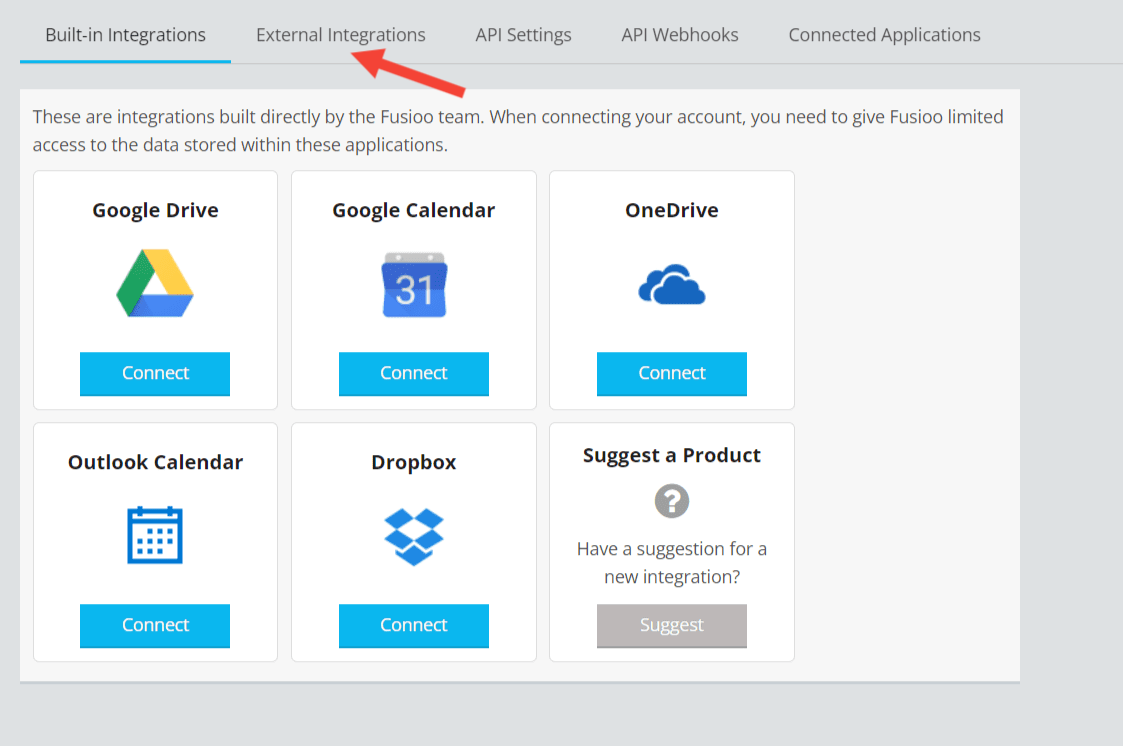
-
From here, you can choose one of the popular integrations or create your own custom integration.
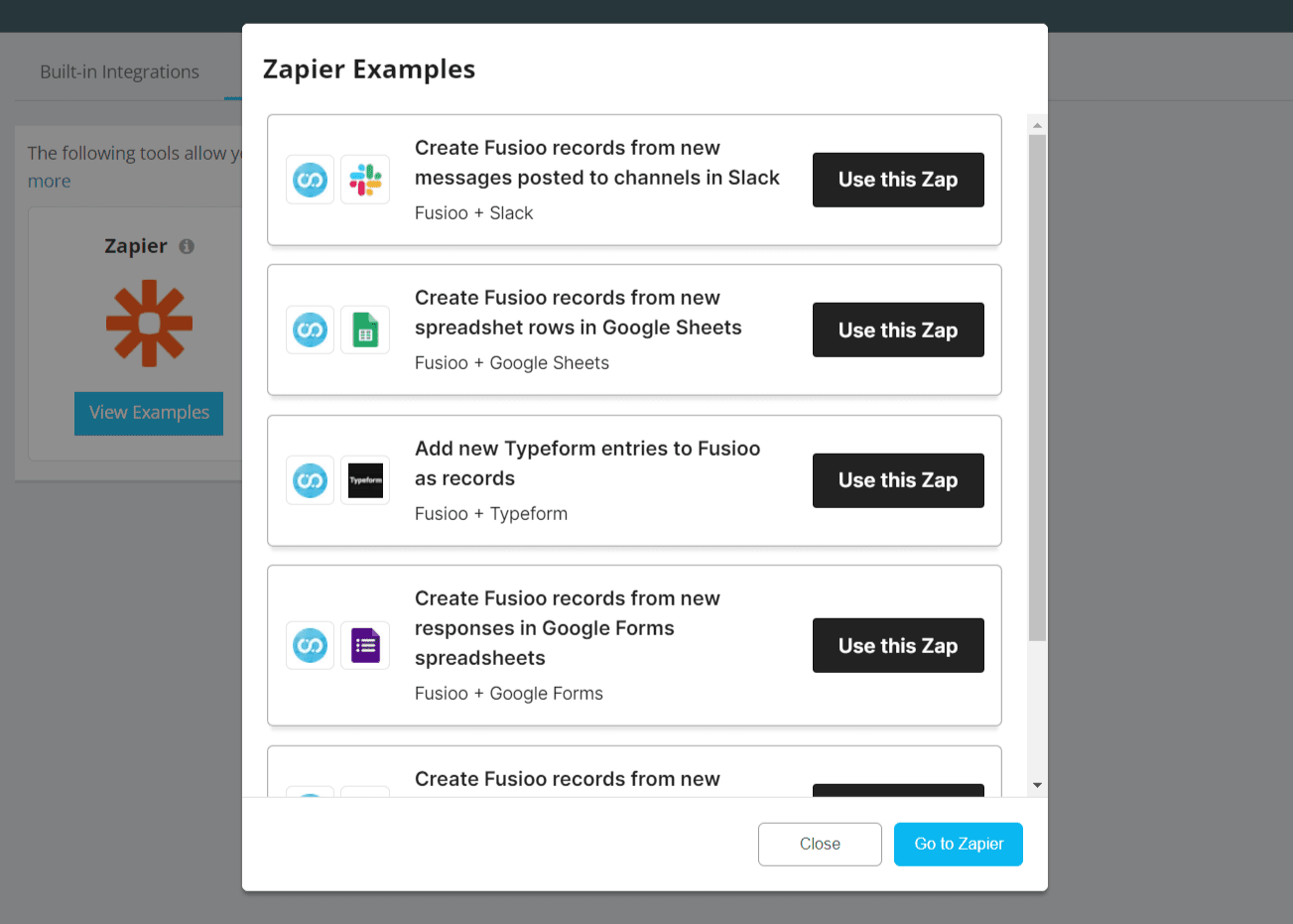
-
You can select Fusioo for both the Trigger and Action steps. Check what actions and triggers are currently supported.
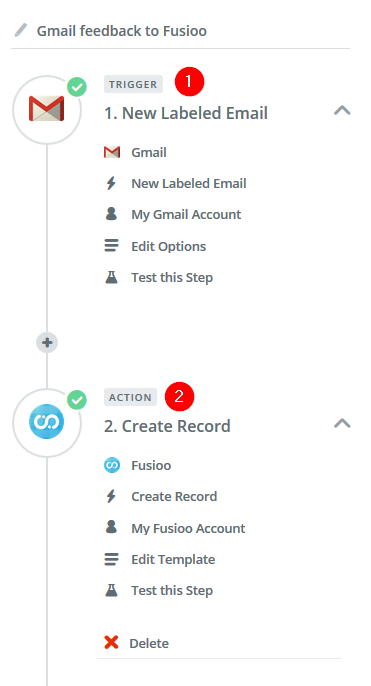
1Trigger step in Zapier
2Action step in Zapier
What Fusioo Triggers and Actions are Supported?
Triggers
- Record Created - Triggered when a new Record is created in Fusioo.
- Record Updated - Triggered when a Record is updated in Fusioo.
- Record Created or Updated - Triggered when a Record is either created or updated in Fusioo.
- Record Deleted - Triggers when a Record is deleted in Fusioo.
Actions
- Create Record - Add a new record to a particular Fusioo App.
- Update Record - Update a record in a particular Fusioo App.
- Get Record - Get a record from Fusioo using the Record Identifier.
- Find Record - Search for a record in Fusioo. Optionally create a record if none are found.
Connecting your Fusioo Account
-
When you start creating a Zap and select Fusioo, you will be prompted to connect to your Fusioo account:
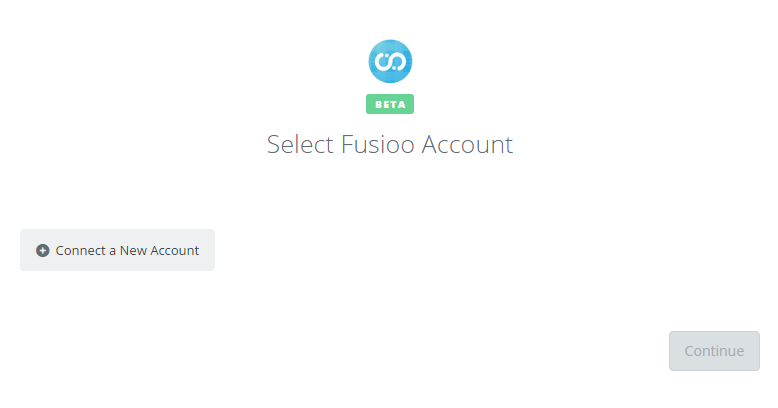
-
Click the Connect a New Account button and a popup will be displayed. Proceed by entering your Fusioo details on the Sign In screen:
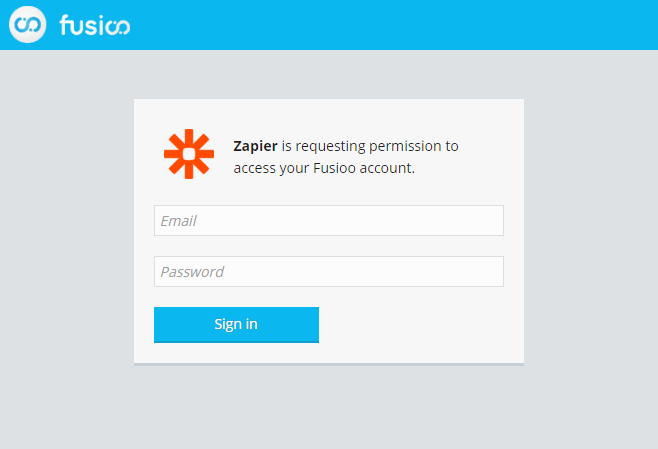
-
Once you have signed in, click Allow to allow Zapier access to your Fusioo account.
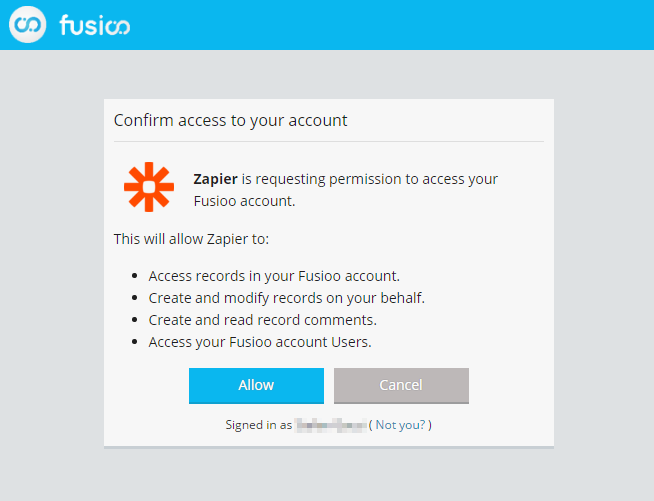
-
Now that you have granted access, you will see your Fusioo account added to your Zapier account and ready for selection:

-
Next, you need to click on Test. This will ensure that Zapier is successfully connecting to your Fusioo account.
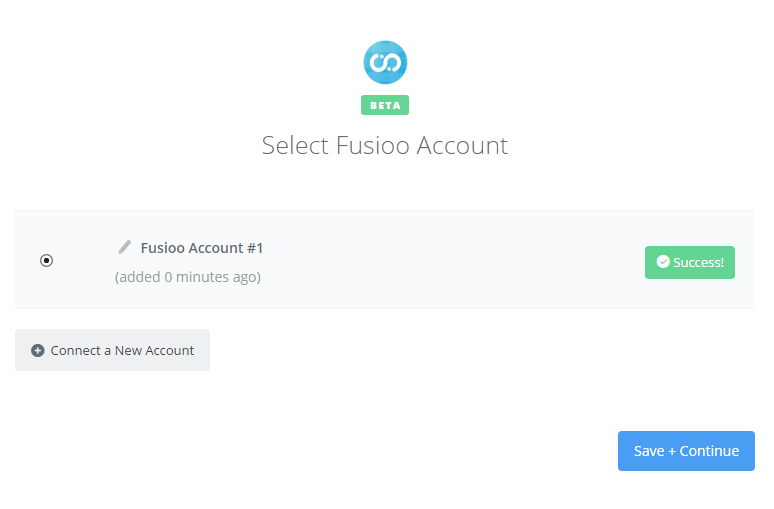
There are alternatives to use for Zapier, for example Make, Pabbly Connect or even a custom webhook. Of course it's up to you to use your favorite automation tool.
Known Issues
I want to select multiple options in a Select Field
When importing data into Fusioo, you can select multiple options by separating them with a pipe '|'. To do this in Zapier, select Use a Custom Value.
You can set it up like this:
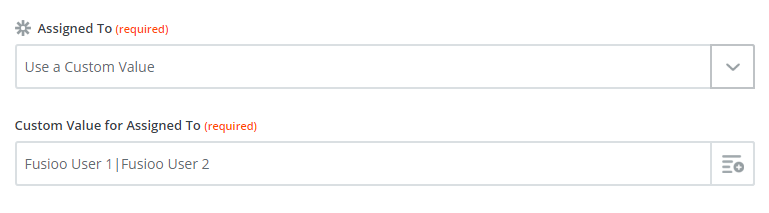
Check that 'Allow multiple choice?' is ticked in the Field options of your Fusioo App. This procedure works with all Fields that can accept multiple options: App Relationship, Link to User, Link to Role and Select Fields.
App 'X' is not available in Zapier
In Zapier, you are connected using your Fusioo Account. The same permissions used in Fusioo are also applied in Zapier. Only accessible Apps and Fields will be displayed as an option in Zapier.
If your Role access in Fusioo has been modified and you lost access to some Apps, some Zaps might become outdated and consequently, stop working. When this happens, make sure you update any affected Zaps in Zapier.
Validation errors
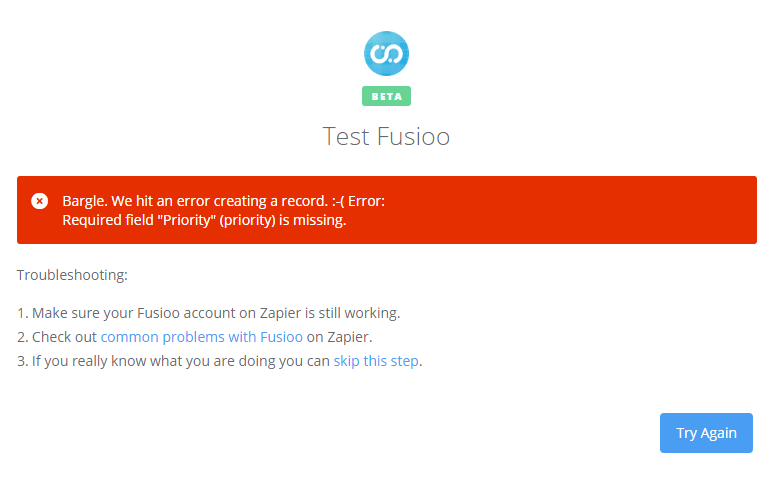
The Field options that are set in Fusioo are also applied in Zapier. When setting a Field as required, Zapier will display an error if the value for that Field is missing.
To fix these errors:
- Click on Edit Template
- Recheck if your mapping is correct
- After making the required changes, click on Continue
- Zapier will display the record which will be sent to Fusioo. Make sure that every Field meets the requirements set up in Fusioo.
Things you can do on Zapier
Zapier connects with more than 5000 applications. This means you can reduce tedious data entry work by creating automatic flows.
We have created two step-by-step tutorials to help you automate your work flow (the process for other applications is very similar, only the application specific options will be different):
- Automatically update your Contacts in Fusioo when your subscribers list gets updated.
- Store the record details to a third-party application once the record has been deleted in Fusioo.
- Check if an email subscriber exists in your app in Fusioo, and add the subscriber if not found.
- Add newly created Fusioo records to your spreadsheet.
- Create detailed events in your calendar from new Fusioo records.
- Web Forms - Create new records in Fusioo from a contact form placed on your website using Typeform.
- Update external applications - Send record data to other applications through Zapier via Webhooks.
