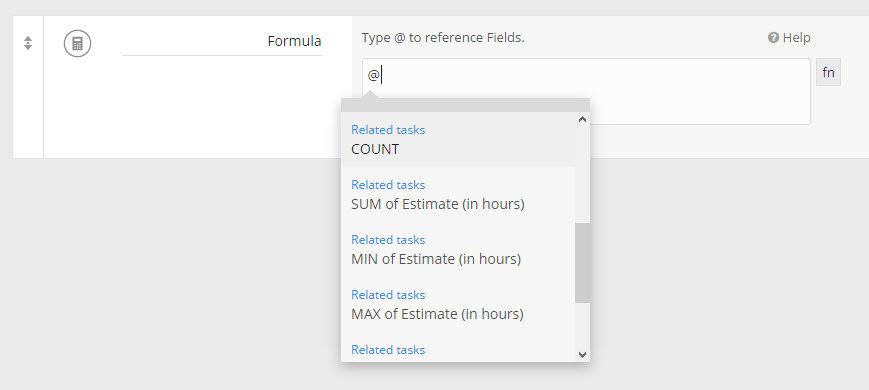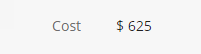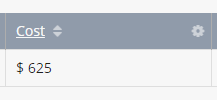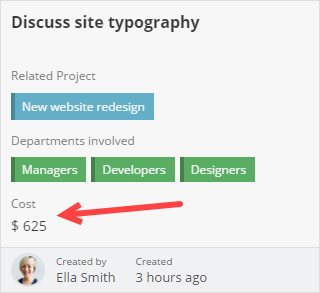Formula Field
The Formula Field supports both basic and complex operations. You can also perform group (Rollups) calculations on related Apps.
The Formula Field supports calculations on the following Field types:
- Text
- Number
- Date
- Tick Box
- Web URL
- Select
- Checklist
- Link to User
- Link to Role
- App Relationship
- Formula
Note: You cannot reference Formula Fields that are already making use of aggregate functions, such as MIN, MAX, COUNT or SUM.
How does the Formula Field work?
Formulas can be used to manipulate and transform your App data.
To get started, use the "@" symbol to reference Fields that can be added to the formula and press Enter to select them.
You can reference Fields within your app, as well as Rollup formulas (COUNT, SUM, MAX, MIN) from related Apps.
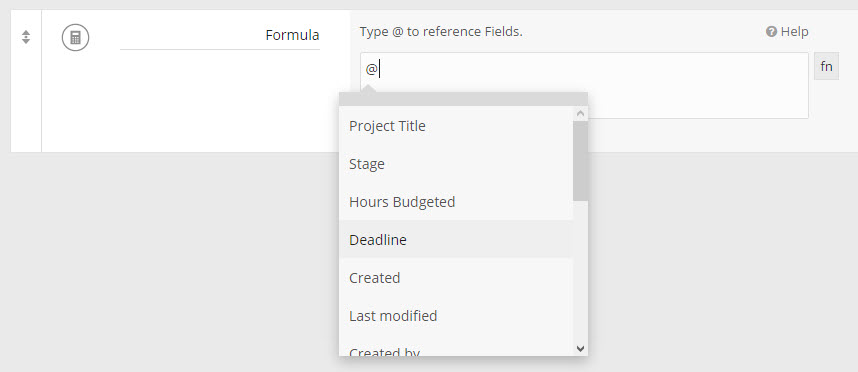
Apart from values from Fields, you can also use static values, such as numbers, text or dates. For text, you need to enclose the value between double quotation marks (""):
concatenate(@Title, " ", "and static text")
For dates, you need to enclose the value between two hash (#) symbols. The date should be in the following format - dd/mm/yyyy hh:mm
addDays(#24/05/2017 11:00#, 2)
Numbers can be used with basic operators like +, -, *, / and in advanced functions:
round(55 + 2.7343, 1)
In-built Functions
Functions can be used to perform common and complex operations.
Some examples include:
- Adding days to a date
- Calculating the difference between two dates
- Concatinating field values together
- Replacing or removing text
- Conditional and logical expressions
Note: You can also nest functions, e.g. lower(concatenate("prefix - ", @Title, 100))
To use functions within your formula, click on the fn button. You can click on any function in the list and it will be automatically appended to your formula.
Remember to change the snippet to use your desired Fields.
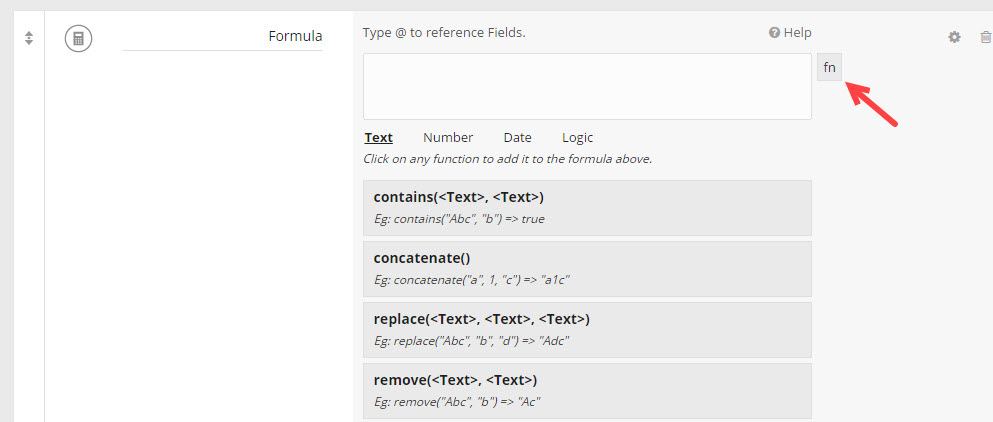
For more details on each supported function, you can check the dedicated sections for Text, Date, Number, List and Logic functions.
Formula result type
Formula results can be one of four different types: Text, Number, Date or Boolean. The result type is determined when you create the formula for the first time. The result type will change automatically when you make changes to the formula.
Note: When a formula is updated, the result is recalculated for all existing records.
Adding a Formula Field
Learn how you can add a new Field in Fusioo. Here are some of the Formula Field’s additional options:
| Unit prefix | A short description that will be prepended to the result. For example, $, % or Km. |
| Unit suffix | A short description that will be appended to the result. For example $, % or Km. |
Here’s how the Field will appear when you are:
Additional Information
| Can be used for searching? | Yes |
| Can be used to sort records? | Yes |
| Can be used as a Badge Heading? | Yes - with some restrictions. The formula must have a text or numerical result and it cannot contain rollup formulas. |
| Can be used for grouping in the Kanban Board? | No |
| Filtering options |
The filtering options depend of the formula result type. If the formula returns a number:
If the formula returns a date:
If the formula returns a boolean (yes / no):
If the formula returns a string (text):
|