OneDrive
With this integration, you can attach files and folders in OneDrive to your records in Fusioo.
Connecting with OneDrive
First, you need to connect your Microsoft Account. This can be done from the Fusioo Integrations page by connecting to OneDrive.
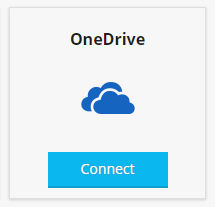
Adding Files from OneDrive
To attach files from OneDrive, just click on the OneDrive icon from any File Field.
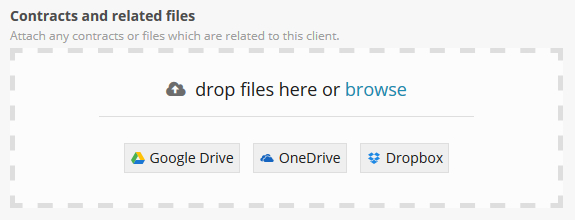
This will open the file manager from which you can choose multiple files and folders.
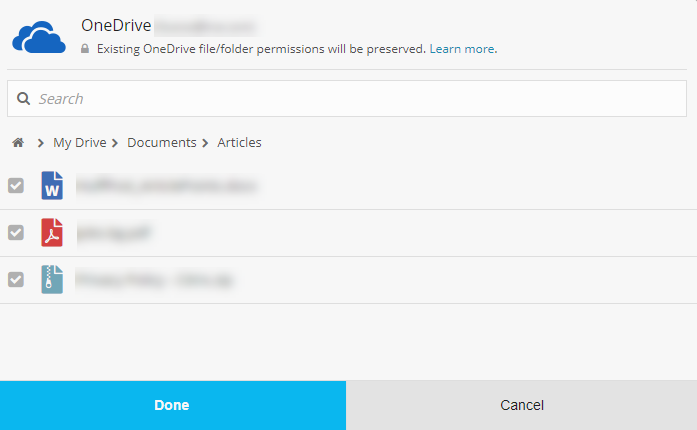
The attached files aren't copied to Fusioo. We will link to the file in OneDrive so that there is always the latest version of the file/s attached.
File Sharing & Permissions
Fusioo doesn't change your OneDrive files permissions whatsoever. OneDrive has its own set of permissions associated to their files. You may also need to share the file with your colleagues after attaching it to a record.
Disconnecting OneDrive
You can disconnect the Microsoft Account you used to connect with Google Calendar. This can be done from the Fusioo Integrations page.
Once you click on Disconnect, you will not be able to attach files from OneDrive anymore.
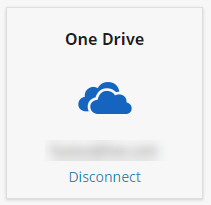
Note:
-
After disconnecting your Microsoft Account - the links to the OneDrive files you shared in Fusioo will still work for you and your colleagues.
-
To disable them, you need to either delete the files from Fusioo or change the sharing settings in OneDrive.
Removing access from Microsoft's side:
- Head to https://account.microsoft.com/accountand log into your account.
- Click on the Privacy tab at the top of the page.
- Scroll down to the Other privacy settings section.
- Go to Apps and services > Apps and services that can access your data.
- Find Fusioo and click on Edit.
- Select Remove these permissions.
