Printing Records
If you need to print a Record or a list of Records, you might want to make use of the Print option available on both the Kanban & List View and the App Record page itself.
For a custom print layout, you should make use of the Fusioo Reporting feature instead.
Printing from the List View
To print a Record or a list of Records from the List & Kanban View, you will need to click on More > Print.
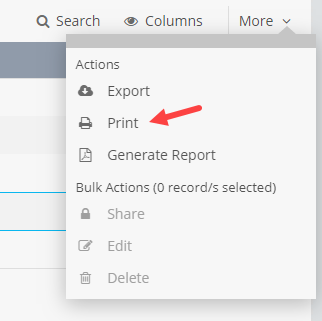
If you want to print a subset of the View records, make sure to click on Selected Records only. Otherwise, choose All Records in View if you want to print all the records in your current View.
You can also select whether you want to Print Records separately or to Print Records as a list.

Printing Records separately
In this case, a report is generated for each of the selected Records. If more than one Record is selected, a ZIP file with the PDF files (one per record) will be available for download.
The default print layout looks like the following:
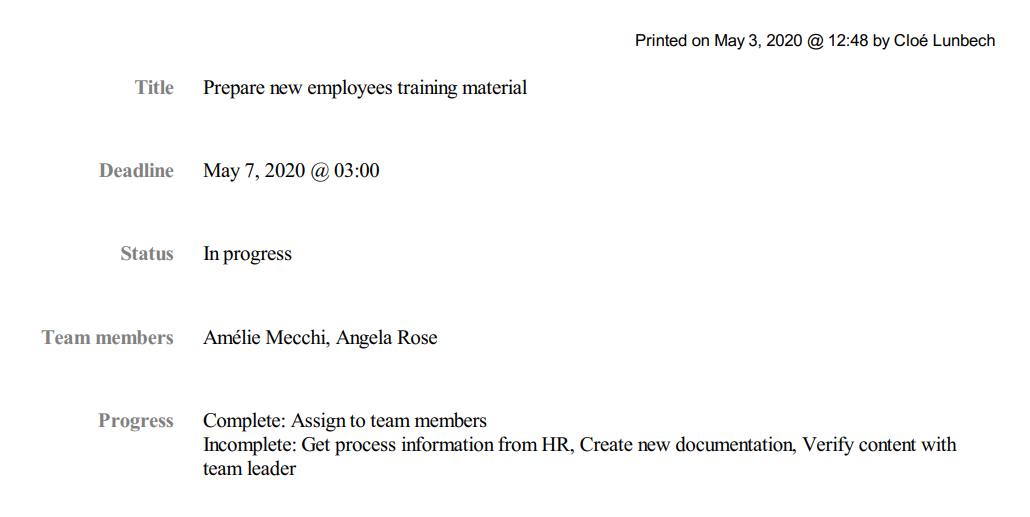
Print Records as a list
With this option, records are printed in a tabular (list) format, one after the other. When printing the Records as a list, only the first five List View columns (or Badge Content) are included.
The default print layout looks like the following:
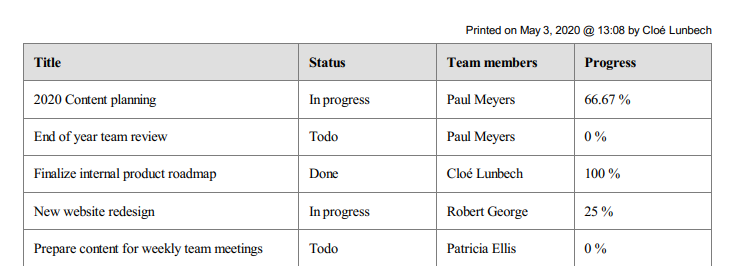
Note: When Printing records separately, you can print up to 100 records. Printing records as a list is limited to the first 5000 records in your view.
Printing a single record
To print a specific Record, you can navigate to the full Record page and click on Print.
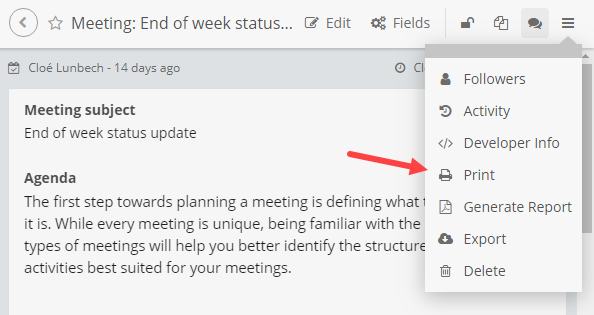
For a custom print layout, you should make use of the Fusioo Reporting feature instead.
Note: When a user prints a Record, only Fields the User has access to will be included in the printed file.
