Discussions
Fusioo discussions help you collaborate with your colleagues or clients on particular records.
To create a new discussion you need to click on the discussions icon which opens the discussions in the side panel.
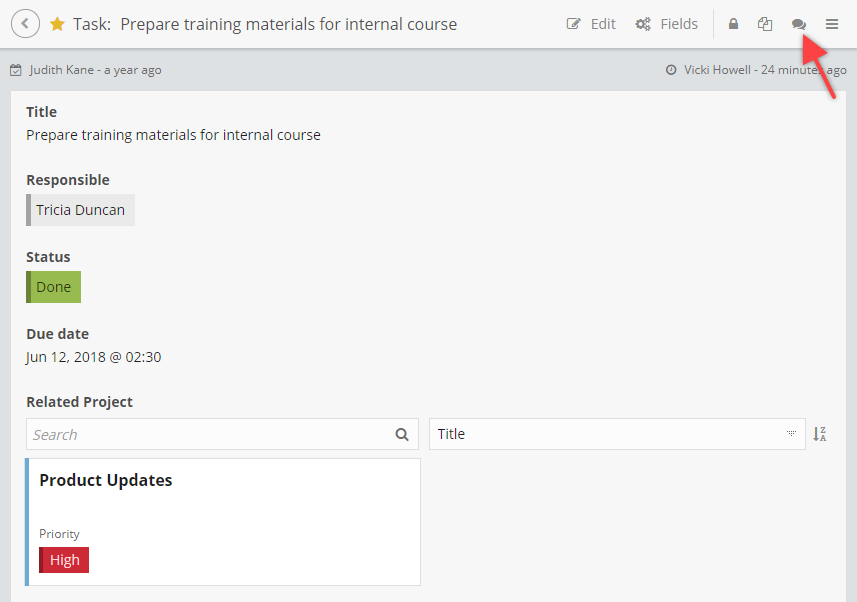
The discussions you create are linked to a specific record. Discussions are usually created to discuss ideas or to keep track of decisions taken.
Documents can be attached to any comment or discussion. Attaching documents can be done by both Regular and Lite Users.
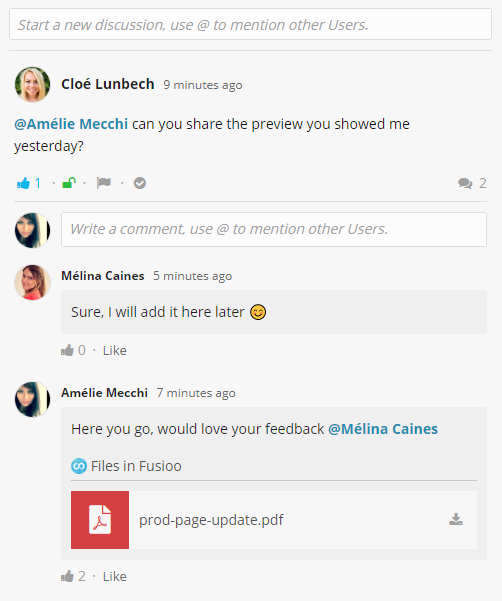
Discussions Type
When creating a discussion, you can choose one of three ways to share it with your colleagues.
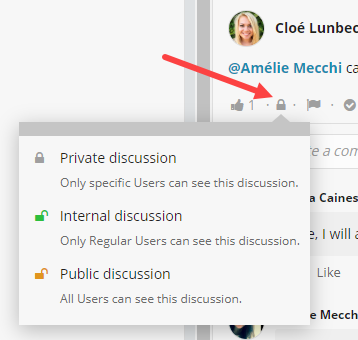
-
Private Discussion - This lets you share the discussion with specific Users in your team. Other Users won't have access to this discussion even if they can access the record.
-
Internal Discussion - With this option, the discussion is available to all the Regular Users that have access to the record. Lite Users won't have access to this discussion.
-
Public Discussion - The discussion will be available to all Users that have access to the record, including Lite Users.
Note: Only the discussion creator can change the discussion type.
@Mentions and Emojis
When you need to grab the attention of your colleagues, you can @mention them.
To @mention them just type @ followed by their name. They will receive an instant notification in Fusioo which will alert them that they’ve just been mentioned.
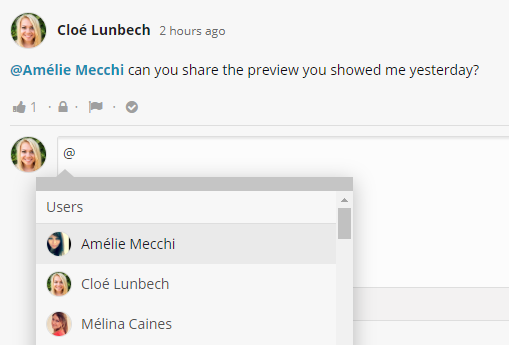
Some popular smiley faces will be automatically converted to emojis as you type. The full range of supported emojis can be seen when you type @.
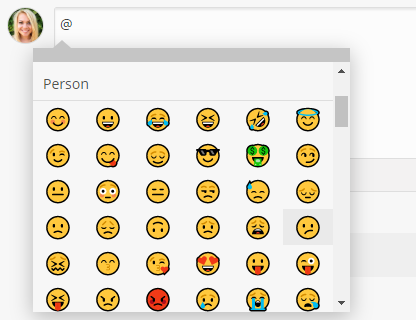
Resolve discussions and set priority
Discussions are created with a goal in mind - when that goal is reached, they can be marked as resolved.
Resolved discussions will have their comments automatically collapsed. Users can also choose to completely hide resolved discussions.
When a discussion is resolved, all participants will be notified.
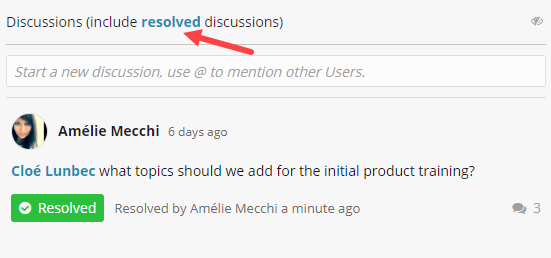
You can also mark discussions as Priority.
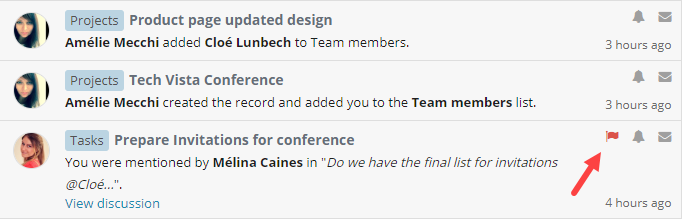
If a priority discussion is not marked as Resolved within 3 days, users following the record and with access to that particular discussion will be notified.
Real time Updates
If anyone adds a new discussion/comment to a record you're viewing, their new message will be available instantly and you can reply on the spot, without refreshing the page.
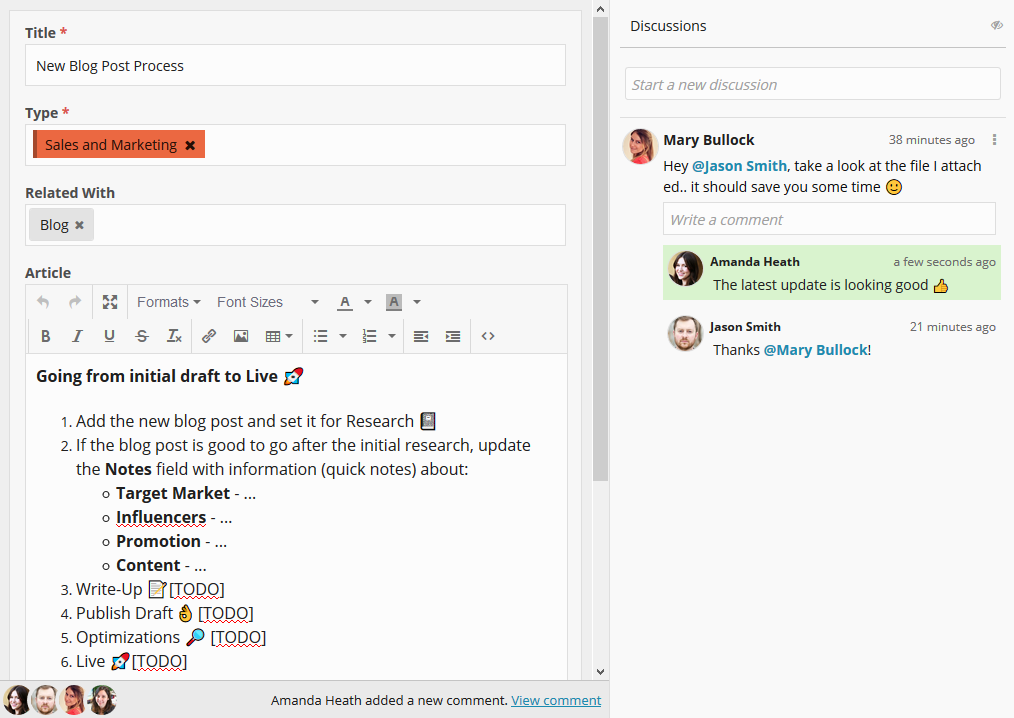
Follow Records
Following record notifications will keep you updated whenever a record is modified or a new discussion/comment is created.
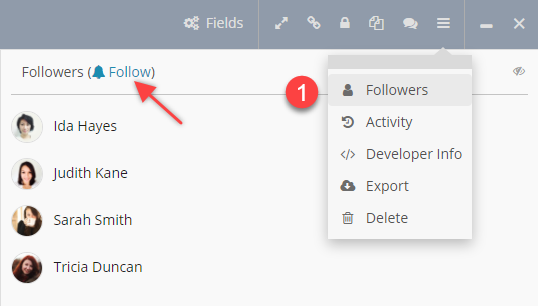
Sometimes, you might want to follow records automatically (e.g: when a task is assigned to you).
This can be done by enabling the Auto-follow record option on the Link to User Field.
When you’re following a record, you will be notified when:
-
A new discussion is created
-
A new comment is added to a discussion
-
The record is updated
-
You’re selected in a Link to User Field with Subscribe Users option enabled
You can view all unread notifications by navigating to the Notifications page.
Note: You can unfollow records to stop notifications. Once you unfollow a record, you won't be automatically added to the followers list - even when someone mentions you in a discussion. You need to manually follow the record again.
