Bulk Edit (Update)
You can edit multiple records simultaneously. To do this:
-
In the List View, select the records you want to edit and click on Edit.
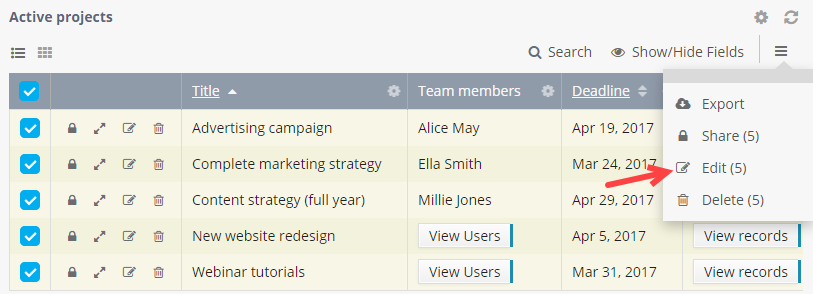
You can also select multiple cells in the List View using keyboard shortcuts.
Use Shift + Left Click to select a range of cells or Ctrl + Left Click to select an individual cell.
-
A dialog will open notifying you how many records you will be editing.
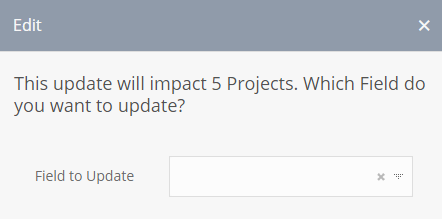
-
Select the Field you want to update
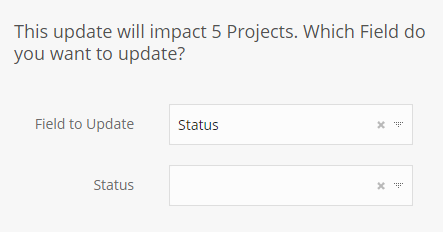
If you selected multiple cells using keyboard shortcuts, the Field to update will be automatically selected.
-
Enter the new value for that Field
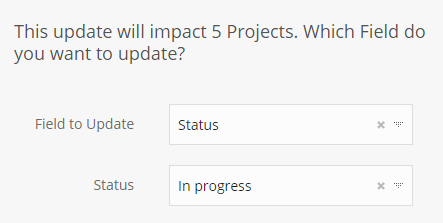
-
In some cases, there will be additional options. For example, for List Fields, you need to choose if the new values will replace or be added to existing values.
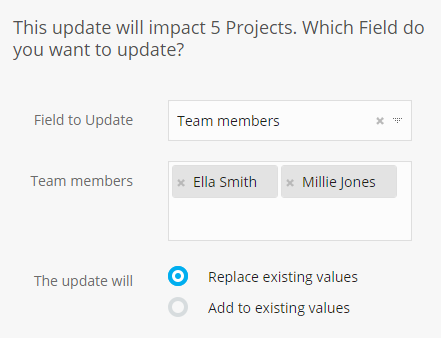
-
Save and the records will be updated.
Note: Bulk Edit does not work on File and App Relationship Fields.
