Pabbly Connect Integration
Pabbly Connect, a web application tool by Pabbly, will help you connect Fusioo to more than 1,000 apps, such as Zoom, Slack, Gmail and Google Sheets.
Similar to Fusioo's Zapier integration, using Pabbly Connect will help you integrate the workflow tools you use on a daily basis and automate repetitive, time consuming tasks. For example, if you want to alert a particular Slack channel when a new task is created, Pabbly will be able to perform this task automatically.
You can see how to connect with Fusioo on Pabbly.
How to get started with Fusioo on Pabbly
If you do not have a Pabbly Connect account, create one from pabbly.com. Pabbly offers a basic version of their Pabbly Connect product, for free.
-
Navigate to Pabbly Connect sign into your account. Navigate to the Pabbly Connect dashboard. From this dashboard, click on + Create Workflow and name your workflow.
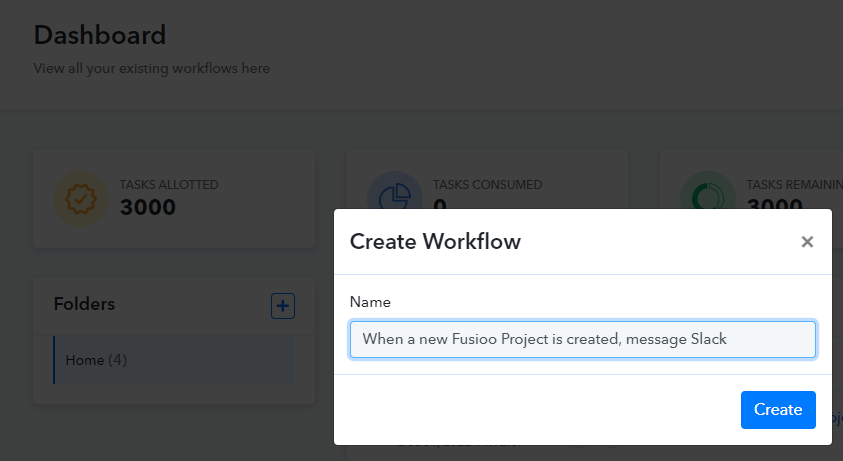
-
Under the Choose App section, search for Fusioo. Once the Fusioo connection is found, click on it (right under the search bar).
You can also go directly to the Fusioo Integration page on Pabbly.
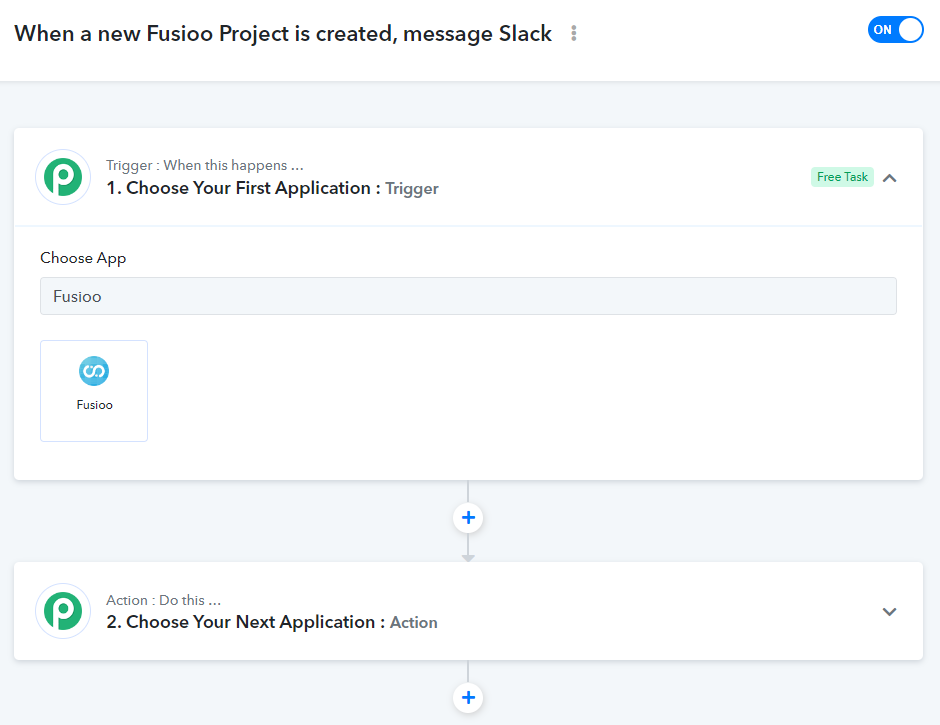
-
Since we want to trigger the Pabbly Connect workflow when a new Fusioo Record is created, under the Trigger Event dropdown, choose Records Created. Then, click Connect.
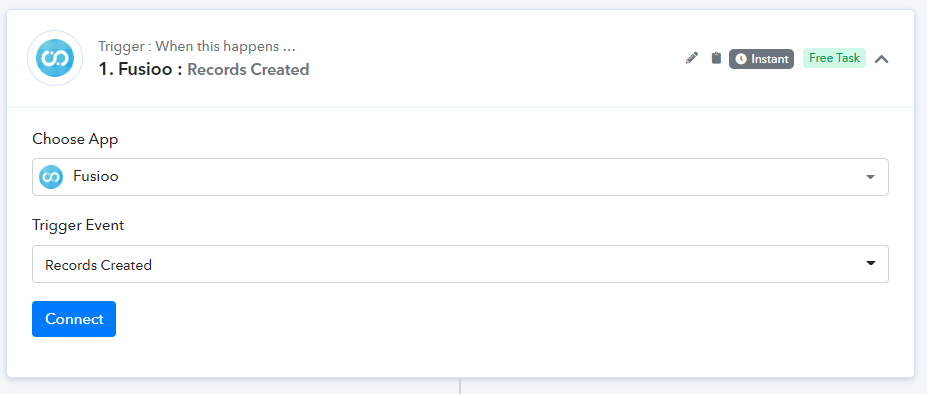
-
After clicking on Connect, you will be prompted to either connect your Fusioo account to Pabbly Connect, or if you have already done that, select an existing connection. You can tick Select Existing Connections and choose a connection under Select Connections. You can then click Save.
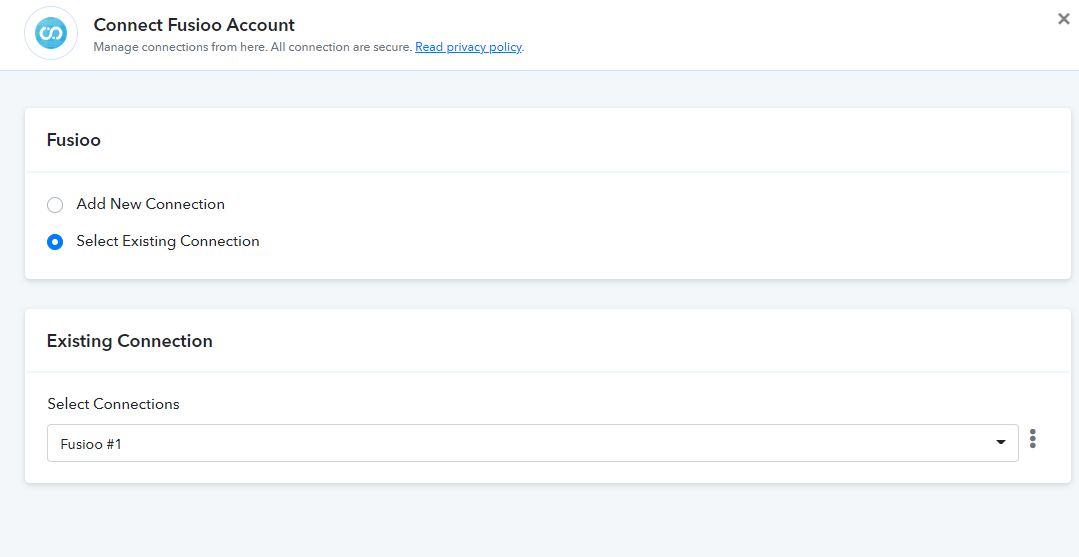
-
Now that Pabbly Connect has successfully connected to your Fusioo account, you can select a Fusioo App by using the Select App dropdown. Then click on Save & Send Test Request (to perform a test request).
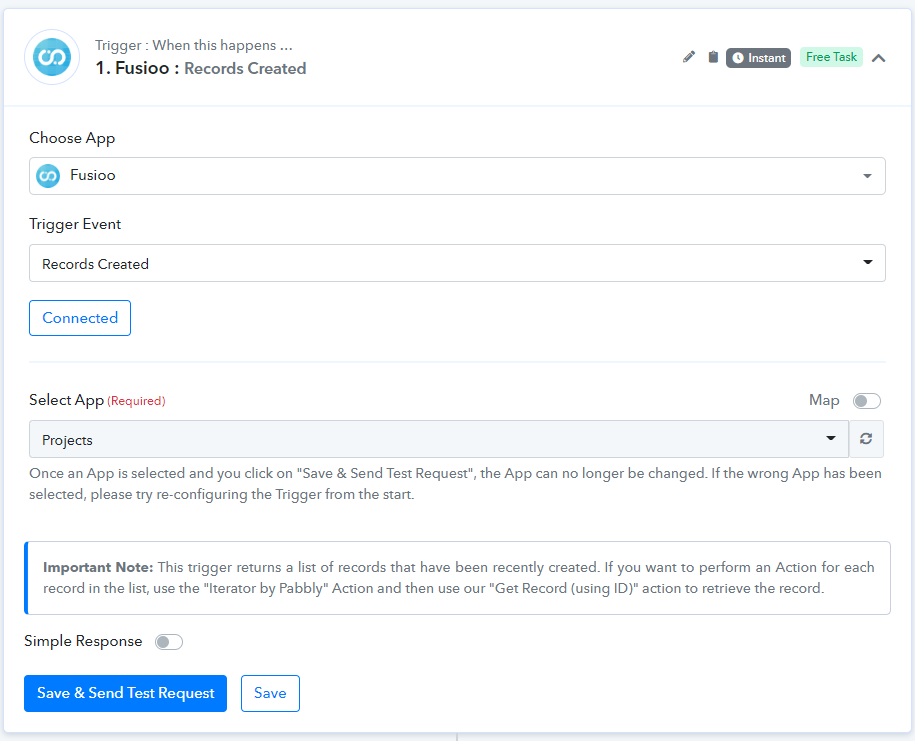
-
Since data from Fusioo is always sent to Pabbly Connect in list format, you will need to use a Pabbly Connect Iterator so that it can parse the Response array, go through each returned data item one by one, and then perform an action for each sent item.
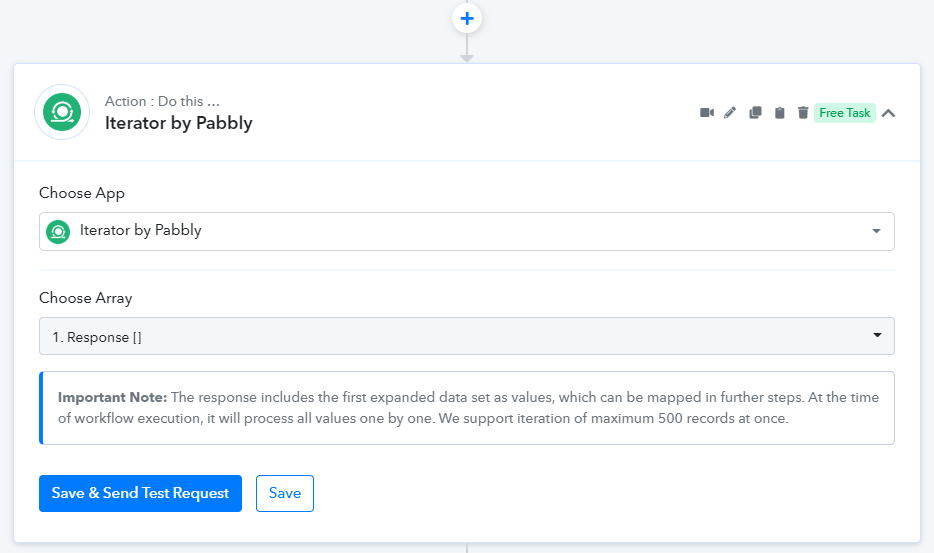
-
After adding the iterator step, you can add a new Action to send the newly created Fusioo project details to a Slack channel. To do so, choose Slack under Choose App and Send Channel Message under Action Event. You will then be prompted to connect to your Slack account. Once connected, choose your Channel and select your Response under Message.
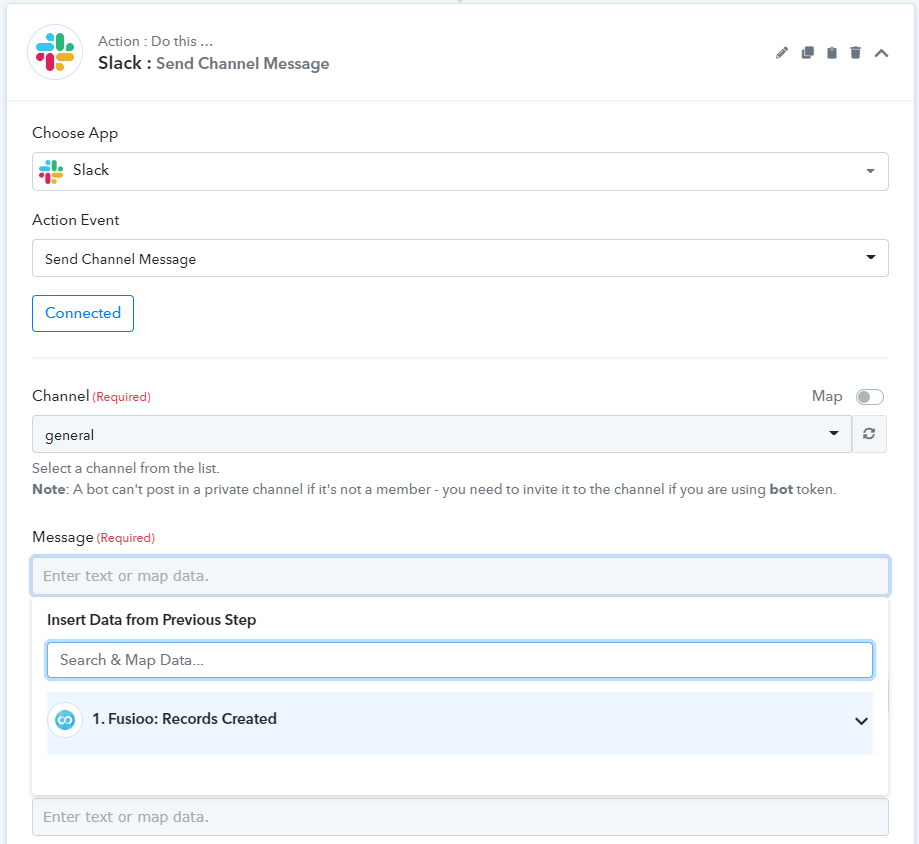
What Fusioo Triggers and Actions are Supported?
Triggers
- Records Created - Triggered when a single Record or multiple Records are created in Fusioo.
- Records Updated - Triggered when a single Record or multiple Records are updated in Fusioo.
- Records Created or Updated - Triggered when a single Record or multiple Records are either created or updated in Fusioo.
Actions
- Create Record - Creates a new Fusioo Record in the specified App.
- Update Record - Updates an existing Fusioo Record.
- Get Record - Retrieves a Fusioo Record using a specific Record ID.
- Search for Record - Searches for a Record in Fusioo by using the specified filter.
There are alternatives to use for Pabbly Connect, for example Zapier, Make or even a custom webhook. Of course it's up to you to use your favorite automation tool.
Known Limitations
I want to insert a file in Fusioo
At this time it is not possible to populate a File Field from Pabbly Connect.
