Fusioo AI Assistant
This AI-powered feature is designed to streamline your daily processes, making your workflow smoother and more efficient than ever before. It will be of assistance when you are creating or updating records, building new workflows or designing new Apps.
Fusioo’s AI Assistant is powered by Microsoft’s Azure OpenAI, ensuring top-notch performance and reliability.
Switching AI Features On/Off
You have full control over which AI features to enable for your Workspace, so you can tailor your experience to suit your needs perfectly.
To enable the AI options in your workspace, head over to Workspace Settings > AI Configuration
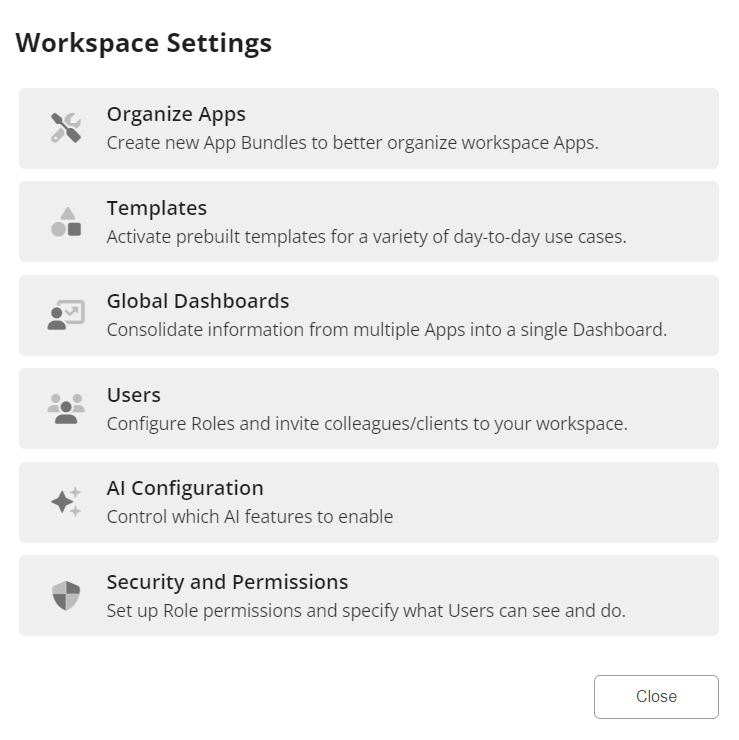
From there, you can toggle the AI Record Assistant and the AI Builder Assistant on or off.

AI Record Assistant
Imagine having a smart assistant by your side every time you're editing a record. That's exactly what the AI Record Assistant is for! You can open it when a Record is in Edit mode, by clicking on the Assistant icon.
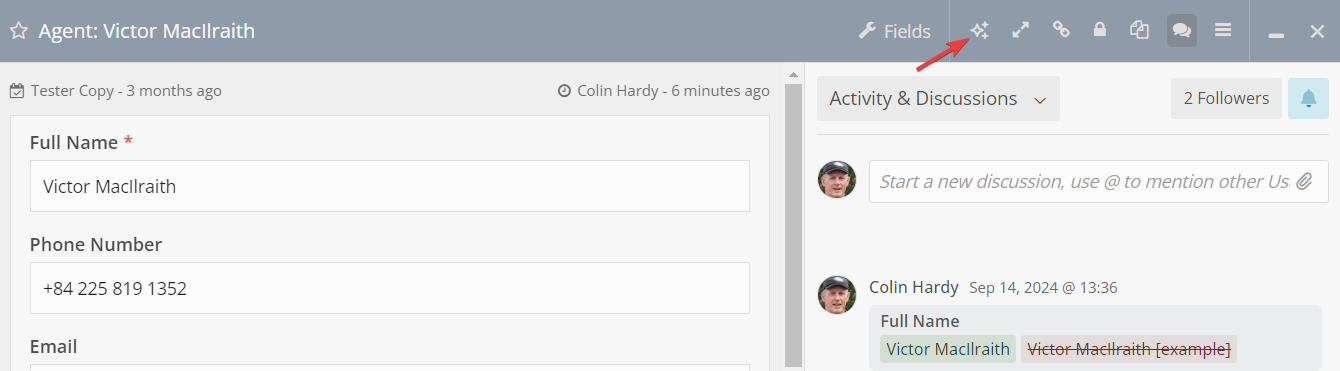
You can also directly open the AI Record Assistant from any multi-line text field you have in your App.
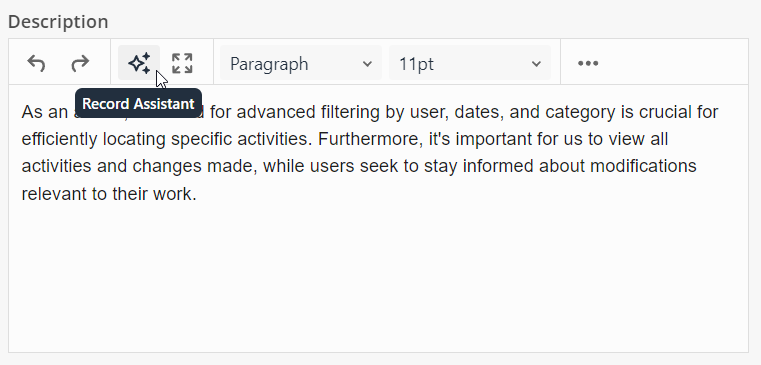
With the AI Record Assistant, you can:
-
Adjust the tone of your text.
-
Extract action items from a block of text.
-
Summarize information quickly.
-
Fix grammar and spelling issues.
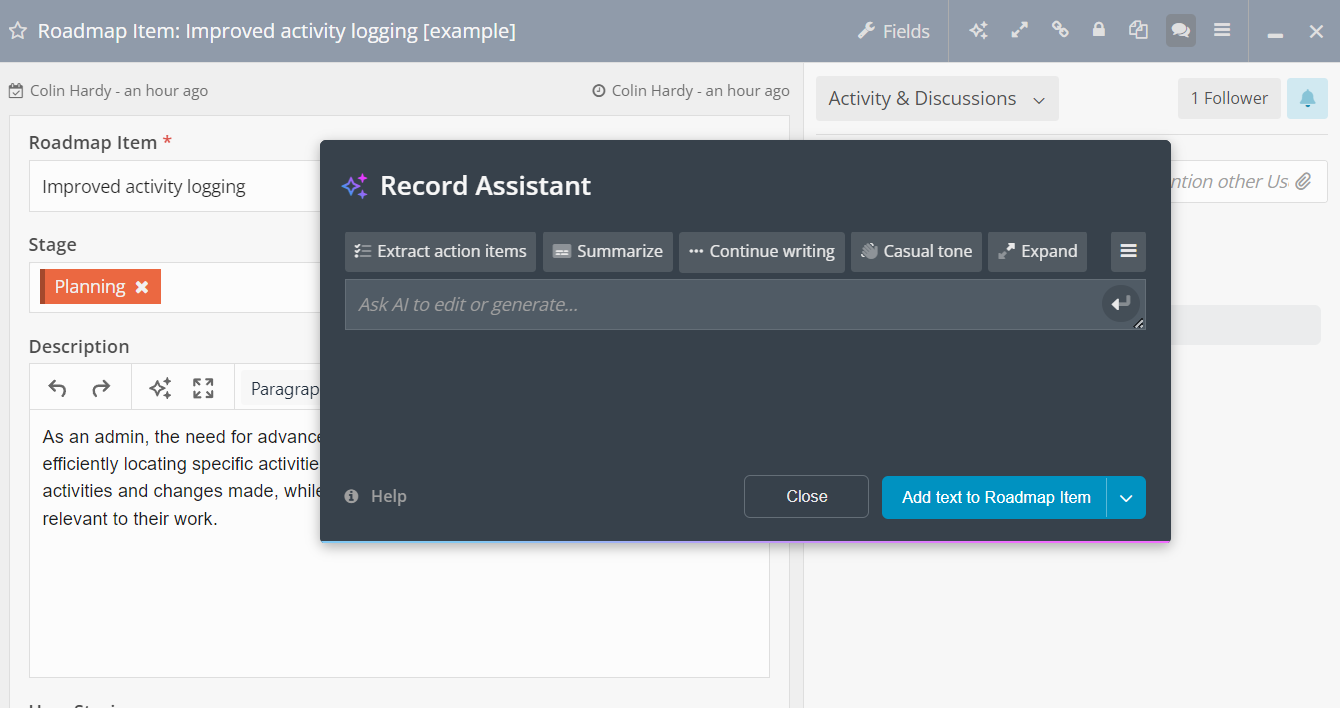
All you need to do is give a simple text command, and the AI will modify your text accordingly. Afterward, you can tweak the AI-generated text to fit your needs.
How to use the AI Record Assistant
The AI Record Assistant offers a variety of actions that can be initiated with a single click. In addition to these standard options, you can also type any request you have for the AI Record Assistant to assist you with.
-
Fix Grammar & Spelling - helps you quickly fix any issues with your text.
-
Subject - extracts a title or email subject line from your text.
-
Continue writing - continues to write based on the text you provide.
-
Expand - rewrites the text you provide and expands on it.
-
Extract action items - extracts a list of action items based on your text.
-
Summarize - creates a summary of your text or record.
-
Write final paragraph - adds a conclusion to your text.
-
Brainstorm - generates new ideas and actions related to your content.
-
Different tones - can choose to rewrite your content using a casual, direct or formal tone.
When utilizing these prebuilt prompts, focusing/clicking on a specific field will provide context for your prompt. Conversely, if you don't focus on a single field, all available record data will be considered to respond to your prompt.
As an example, let’s say you have a Feedback record with a lengthy description. You can easily extract action items from this description and pop them into a Fusioo Checklist.
-
Go to the Description field and open the AI assistant.
-
Click on Extract action items in the AI Record Assistant.
-
Select the Checklist Field on your task.
-
Click Use Text in Checklist.
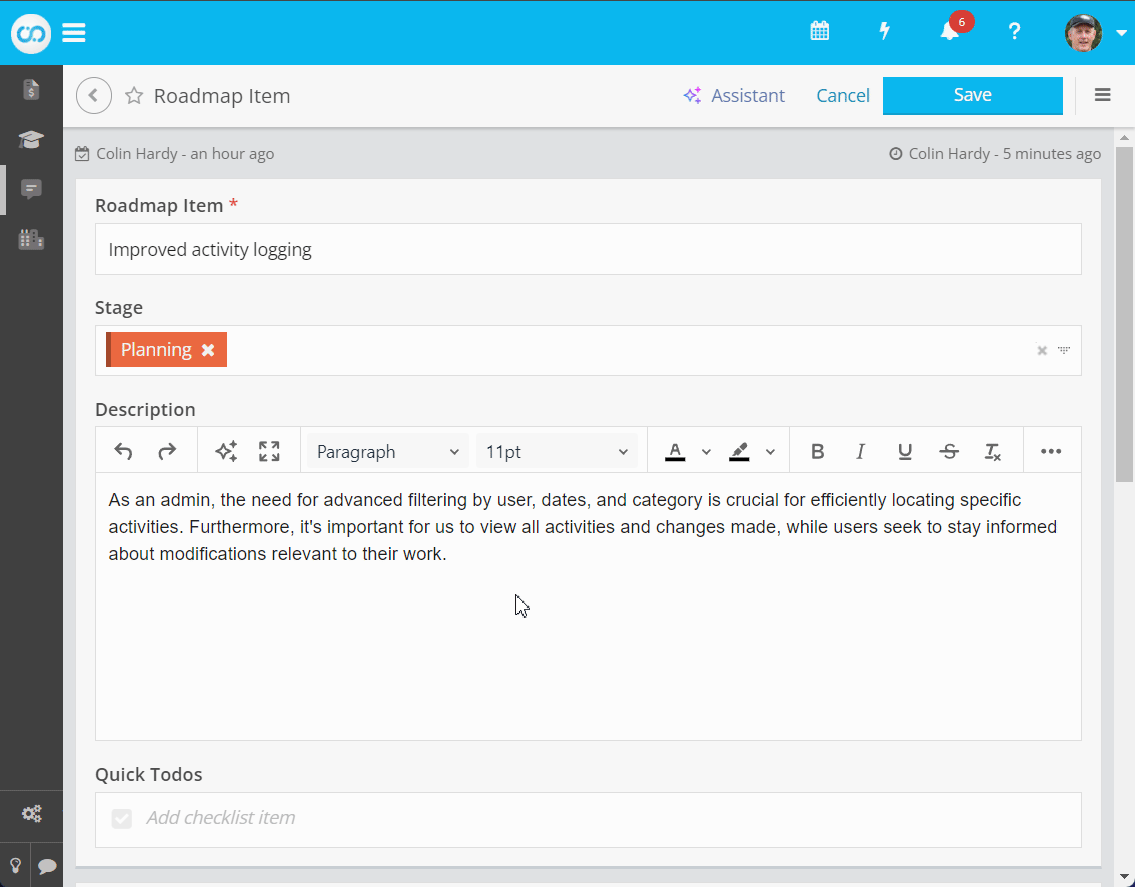
Note: Currently, the AI Record Assistant works with the following fields - Text Fields, Multi-line Text Field, and the Checklist Field.
AI Builder Assistant
This assistant helps you when you are creating the structure of your workspace. There are several ways this is done, namely:
Creating an App
When you are creating a new App, the AI Builder Assistant steps in with smart suggestions for Fields. You can easily choose from these suggestions or unselect the ones you don’t need.
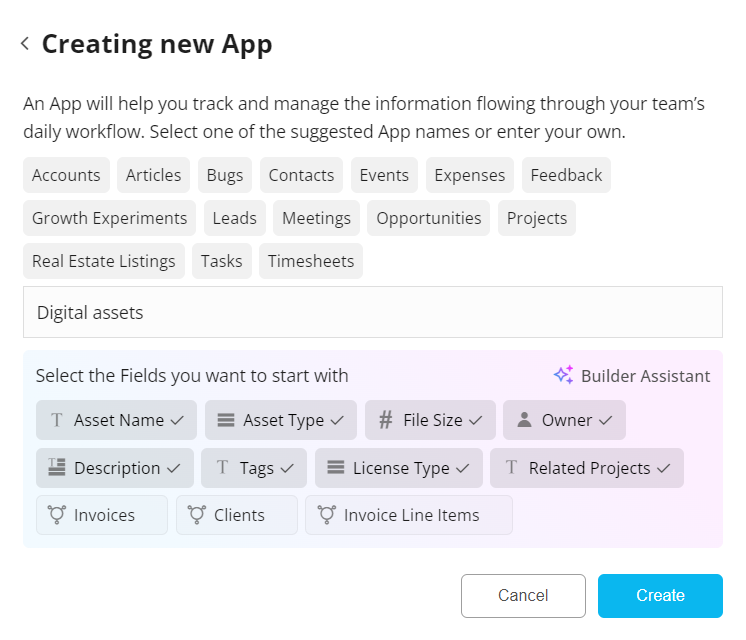
Workflow Suggestions
The AI Builder Assistant doesn’t just stop at Fields. It also understands your App structure and suggests relevant Workflows.
For instance, if you have a Priority Select Field with a Critical option, the AI might suggest setting up an Email alert for the Assigned Person when a task is marked as Critical.
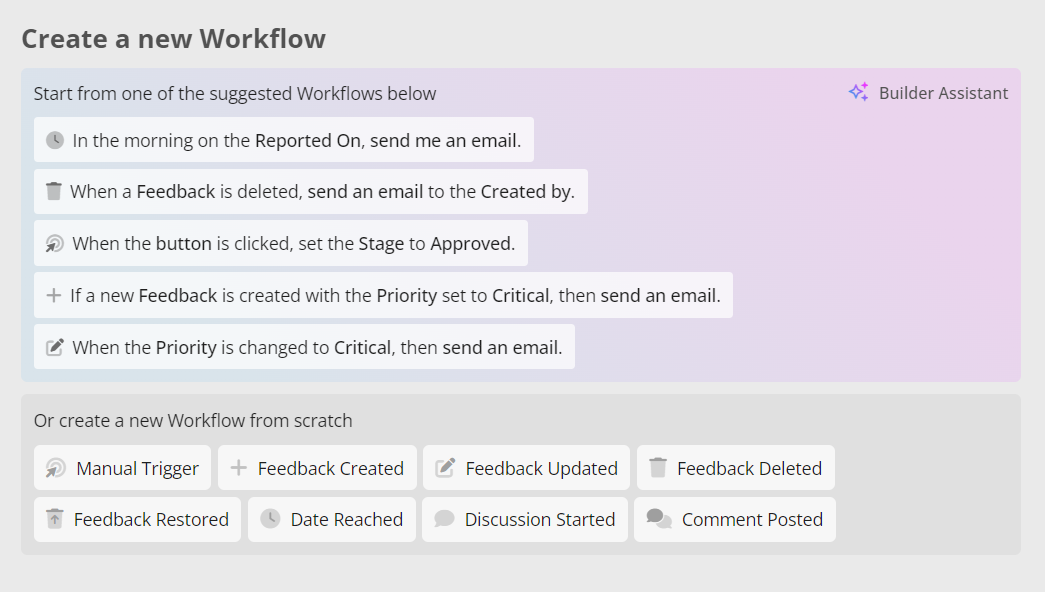
AI Auto Fill
The AI Auto Fill helps you by automatically filling in specific types of Fields, saving time and ensuring consistency across Records. Various Field types are supported, including Text, Tickbox, Checklist, Email, Multiline Text, Number, Role, User, Select and URL.
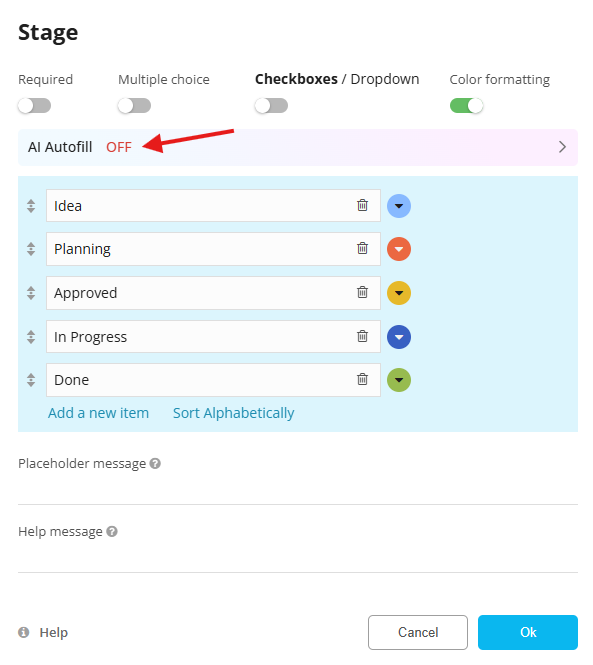
Any Field populated by the AI Auto Fill will be clearly marked with an AI icon in the record logs for easy identification.
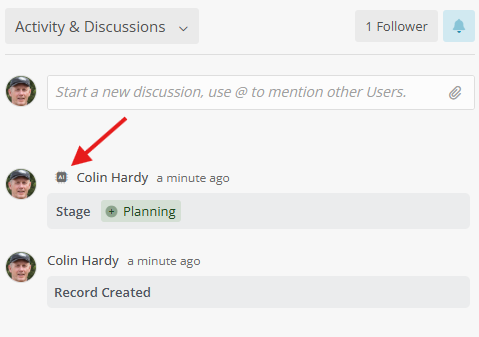
Default Prompts
Default Prompts provide ready-made suggestions that guide the AI in filling out Fields according to their field type. You can select which Fields will be used to generate the autofill data.
For example, for a Text Field we would show "Write title for record" which you could pick as the default prompt.
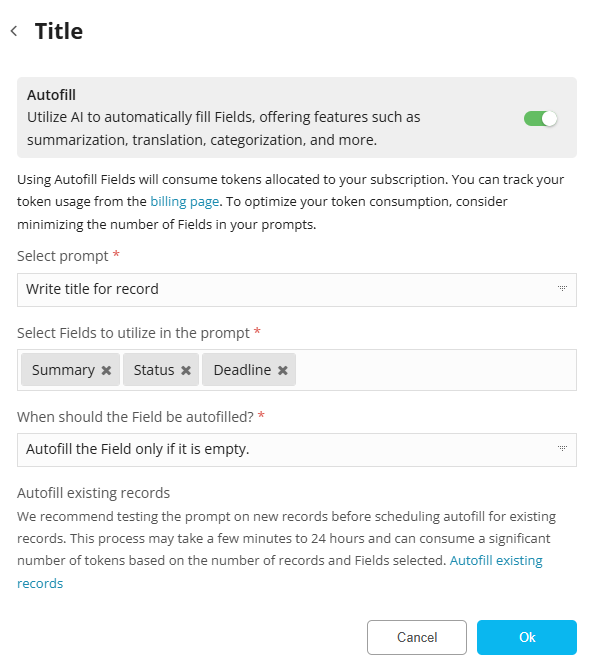
Custom Prompts
The Custom Prompt feature allows users to create specific, tailored instructions for the AI to follow when filling in a field. With a Custom Prompt, you can define how the AI will generate the content for a particular Field, other Fields can be also referenced in the custom prompt.
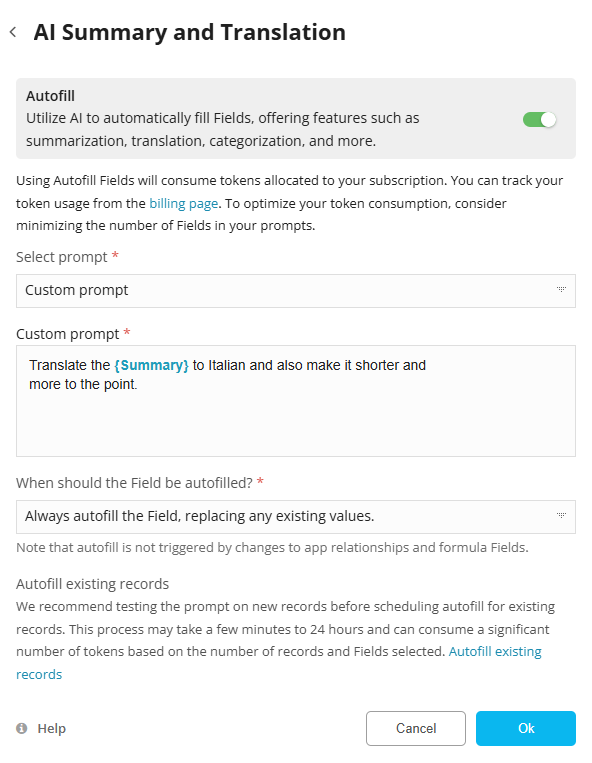
Here are a few examples for custom prompts:
-
For a translation Text Field, you might use the prompt Translate the Notes content to Spanish.
-
For summarizing text, the prompt could be - Summarize key points for this Project.
-
For generating creative text, the prompt could be - Write a short description with a friendly tone.
-
For organizing data, use something like: List key elements in bullet points.
With Custom Prompts, you have full flexibility to guide the AI in generating exactly the type of content or structure you need.
When should the Field be auto-filled?
You can choose the AI auto-fill settings for each Field, based on your needs:
-
Autofill only if the Field is empty: Select this option if you want the AI to fill in the Field value only when it is empty. This helps retain any existing data while filling in empty Fields.
-
Always autofill, replacing existing values: Use this option if you want the AI to update the Field every time, ensuring that the most recent information is always applied, regardless of any previous entries.
Fusioo AI FAQs
How many AI tokens are included in each subscription tier?
For each subscription tier, the number of AI tokens you can use per month is as follows:
-
Free: 0.1 million tokens per month
-
Basic: 0.5 million tokens per user per month
-
Standard: 2 million tokens per user per month
-
Enterprise: Custom limits
These tokens are consumed whenever Microsoft OpenAI is queried or returns data.
What happens if I exceed the AI token limit for my subscription tier?
If you exceed the AI token limit for your current subscription tier, you will need to upgrade your subscription to access more tokens.
Alternatively, you can reach out to us to discuss increasing your token limit based on your usage needs.
What data is used by Fusioo AI, and how is it handled?
Fusioo AI uses Microsoft’s Azure OpenAI to process your requests. After processing, your prompts and responses are retained for 30 days by Microsoft Azure OpenAI to monitor for potential abusive or harmful content. However, your data is not shared or used beyond this purpose.
Is my data used to train or improve AI models?
No, your data, prompts, and results are not used to train, retrain, or enhance the AI models. Fusioo AI ensures that your data remains secure and is only used for processing your requests.
