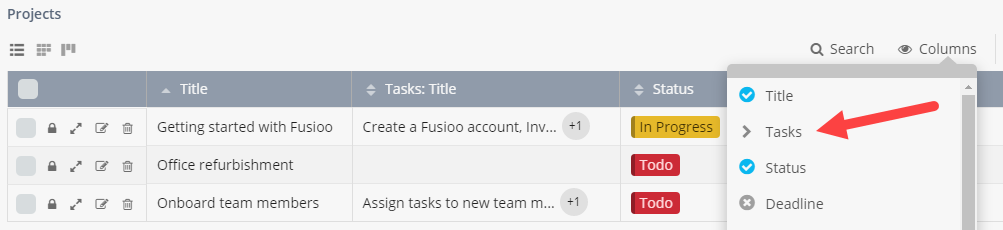App Relationships
App Relationships can be used to improve data organization.
For example, let’s say you have a Projects and Tasks App in your workspace. By connecting the Projects and Tasks Apps together, you will be able to link (connect) certain tasks to specific projects.
Creating a new App Relationship
To create a new Relationship, you need to go to the Fields page:
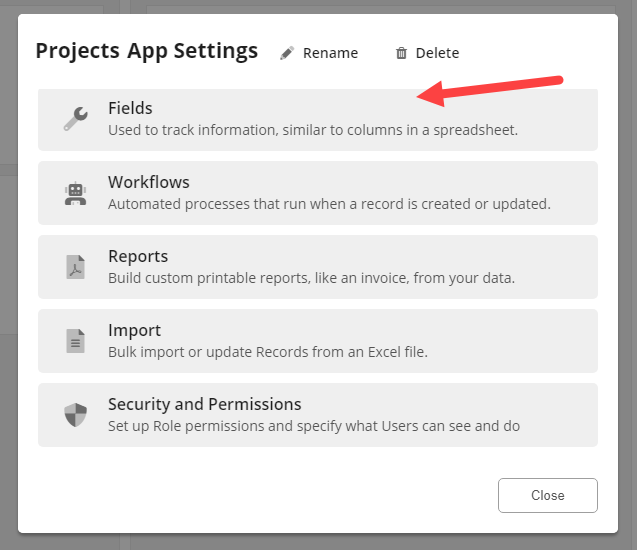
Once you are in the Fields page, you can click on + New in the App Relationships section. In the example below, we will connect the Projects App with the Tasks App.
Add the App Relationship Field
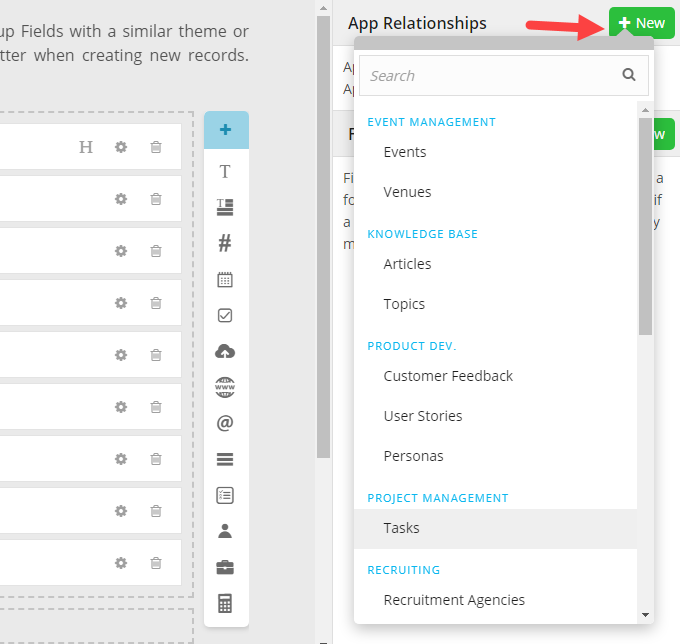
You can then configure your new Field:
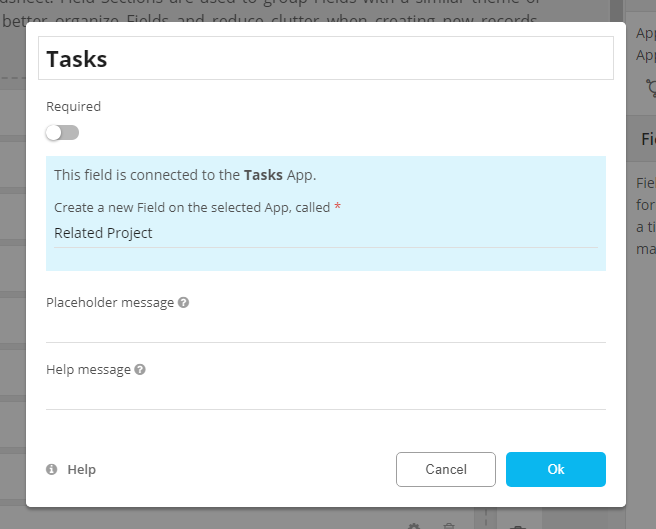
The configuration of the new Field (named Tasks in this case) should be similar to the image above. Based on the configuration above, a new Field named Related Project will be automatically added to the Tasks App.
Connecting Records
Now that there is a relationship between the two Apps, you can create a new task and link it to a related project. Multiple tasks can be related to the same project and vice versa.
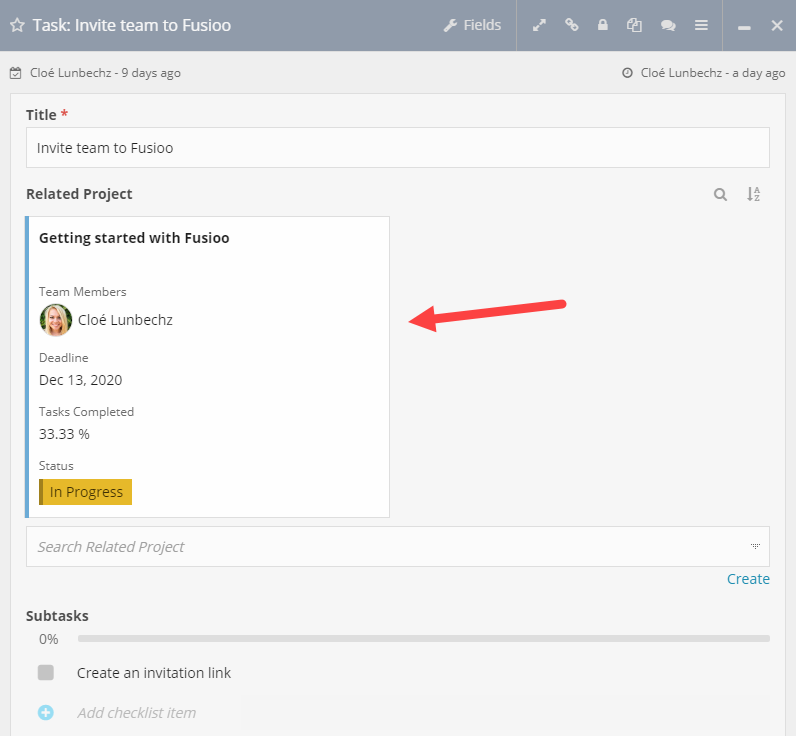
Records will be synced automatically when an App Relationship Field is used. This means that if you navigate to the linked project, you will be able to see all of the related tasks.
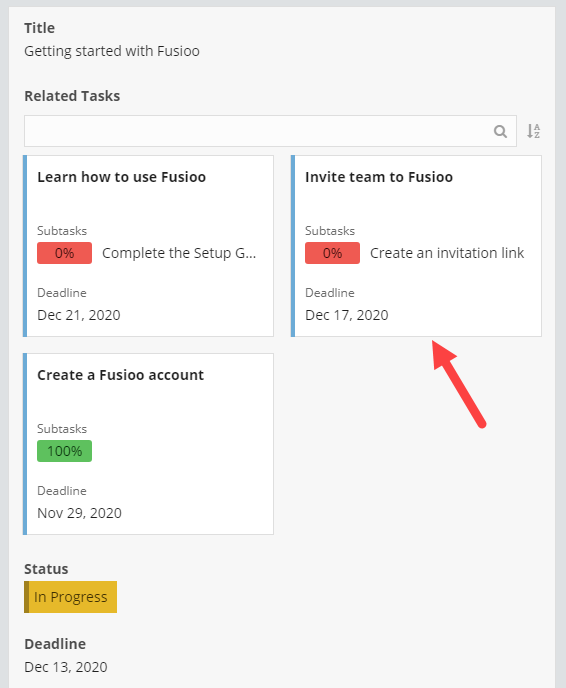
Note: Modifying or deleting any field on both connected Apps will not change anything in the connected records. The only way to lose the connected records is to delete the App Relationship Field connecting the two Apps.
Viewing related Records data (Lookup)
By default, when an App Relationship is created, the Badge Heading Field is used to show the related records in the List View.
In the image below, only the Title Field is being shown from the related Tasks.
However, you can select multiple Fields from the related Tasks App to be displayed in the Projects list view.