Dropbox
With this integration, you can attach files and folders in Dropbox to your records in Fusioo.
Connecting with Dropbox
First, you need to connect your Dropbox Account. This can be done from the Fusioo Integrations page by connecting to Dropbox.
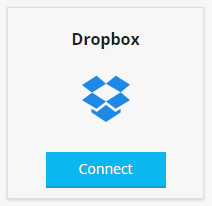
Adding Files from Dropbox
To attach files from Dropbox, just click on the Google Drive icon from any File Field.
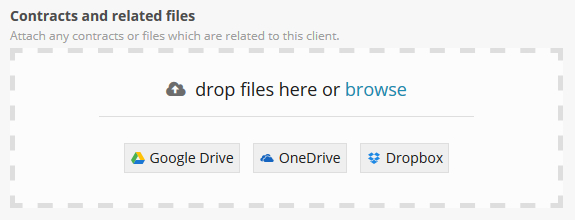
This will open the file manager from which you can choose multiple files and folders.
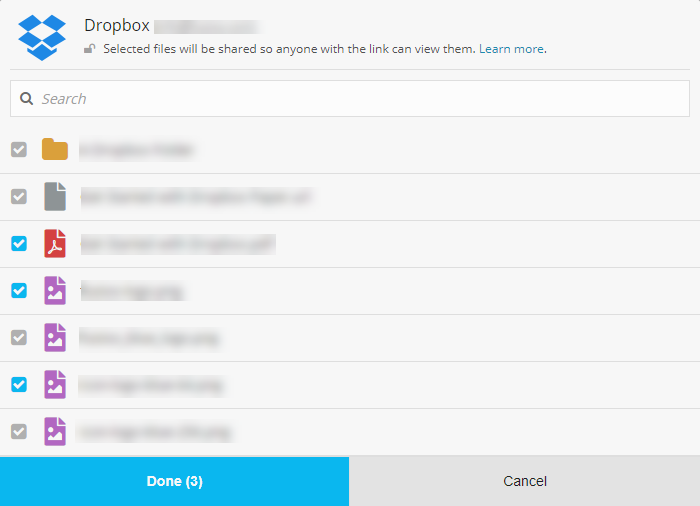
The attached files aren't copied to Fusioo. We will link to the file in Dropbox so that there is always the latest version of the file/s attached.
File Sharing & Permissions
In Dropbox, only shared files have a link that can be used.
When you select a file from Dropbox, we will check if the file is already being shared. If the file has a public link, team link or a link with a password - we will use that link.
If the file is not being shared, we will automatically create a public link. This means that anyone with the link will be able to view the file/folder.
Disconnecting Dropbox
You can disconnect the Dropbox Account you used. This can be done from the Fusioo Integrations page.
Once you click on Disconnect, you will not be able to attach files from Dropbox anymore.
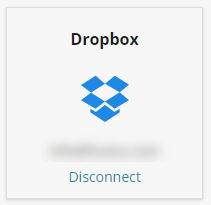
Note:
-
After disconnecting your Dropbox Account - the links to the Dropbox files you shared in Fusioo will still work for you and your colleagues.
-
To disable them, you need to either delete the files from Fusioo or change the sharing settings in Dropbox.
Removing access from Dropbox's side:
- Sign in to dropbox.com.
- Click your avatar.
- Click Settings.
- Click Connected apps.
- Scroll to the Linked apps section
- Click X next to Fusioo to disconnect
